Moodle courses will automatically be archived 2 years after the semester end date.
We recommend you save a backup of your Moodle courses so you can restore/reuse them without any wait times or delays. To save a backup of your Moodle course:
1. Go into the course you would like to backup. On the course main page, under the course title, click More (1). Then select Course reuse (2).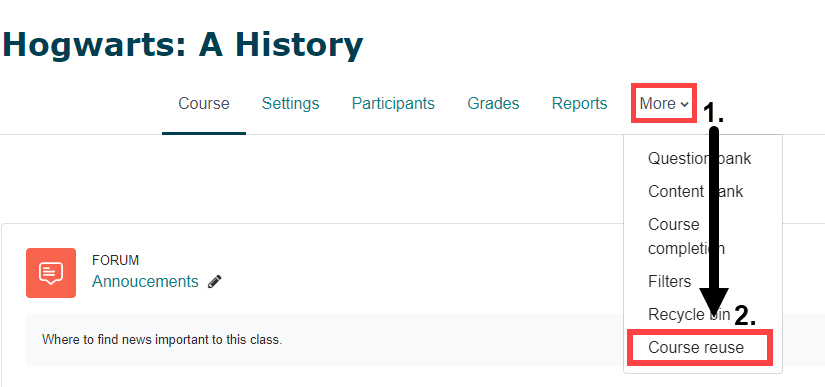
2. Select Backup from the drop down list sub-menu.
3. The screen you are taken to allows you to select your backup files initial setting. We recommend you leave it at default so your backup file reflects the current state of your course.
You will notice you can choose whether or not to include users. Please note that if you choose to share your file with people outside TRU, the default is to include users, so profiles might be created there.
Click either jump to final step (and skip to step 4) or click Next.
- If you selected Next, you will select/deselect specific items to include in backup. Then, click the Next button.
- Now you have the option to customize the name of your backup file. We recommend naming it something meaningful to you (the file name must end with .mbz).
- Then, scroll past the confirmation and review and click Perform backup.
4. Click Continue
5. You will be taken to the course restore screen which holds the Course back up area. Here, you will download your backup file.

6. We recommend you save the file in a safe location where you will remember putting it. You may want to save it in a folder on your OneDrive or network drive. This will allow you to restore the file in Moodle for future course use.
Do you have a backup file that you want to restore into a Moodle course? Follow the Restore Your Course instructions.